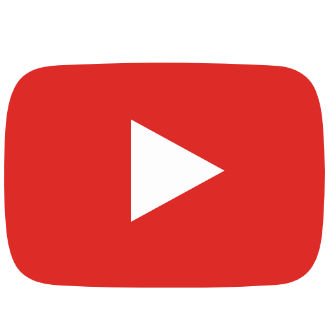Common Issues and Solutions in Touchscreen Usage
Touchscreen technology has become an essential part of modern electronic devices, including smartphones, tablets, computer monitors, vending machines, ATMs, and more. While touchscreens provide a convenient means of interaction, they can still encounter common issues during use. In this article, we will explore common problems that occur when using touchscreens and provide solutions to help users address these issues.

I: Common Touchscreen Issues
1. Unresponsive Touch:
Issue Description: Sometimes, the touchscreen may not respond to touch inputs, preventing users from executing desired actions.
Possible Causes: This could be due to dirt on the touchscreen surface, physical damage, software issues, or power problems.
Solution: Start by trying to clean the touchscreen surface to ensure there is no dirt or liquid interference. If the issue persists, attempt to restart the device or perform firmware/driver updates. If the problem continues, contacting the manufacturer or professional repair services may be necessary.
2. Accidental Touches:
Issue Description: Touchscreens may experience accidental touches, resulting in unintended actions or unnecessary inputs.
Possible Causes: This can occur due to improper touchscreen sensitivity settings, dirt on the touchscreen surface, or damage.
Solution: Initially, try adjusting the touchscreen sensitivity settings to suit your needs. Clean the touchscreen surface to ensure there is no dirt or material interference. If the issue persists, consider contacting the device manufacturer for support.
3. Dead Zones or Non-Responsive Areas:
Issue Description: Certain areas of the touchscreen may fail to register touch inputs, making it impossible to perform actions in those regions.
Possible Causes: This could be due to touchscreen panel damage or physical harm.
Solution: If only a small portion of the screen is affected, you can attempt to calibrate the touchscreen or adjust the size of the touch area. However, if it's a hardware issue, replacing the touchscreen panel may be necessary.
4. Touch Accuracy Issues:
Issue Description: Touchscreens may experience accuracy problems where the touched location does not correspond accurately to the intended action.
Possible Causes: Touchscreen calibration errors, electromagnetic interference, or software issues may cause this problem.
Solution: Try recalibrating the touchscreen, which is often found in device settings. Avoid placing touchscreen devices in areas susceptible to electromagnetic interference. Update the device's operating system and touchscreen drivers to ensure there are no software issues.
II: Maintenance and Prevention in Touchscreen Usage
1. Regular Cleaning:
Touchscreen surfaces are prone to collecting fingerprints, smudges, and dust. Regularly clean the screen using a clean, soft microfiber cloth to keep it free from dirt.
2. Avoid Excessive Pressure:
Refrain from applying excessive force when touching the screen, as this can lead to physical damage or dead spots.
3. Keep the Environment Dry:
Prevent placing touchscreen devices in a humid environment, as moisture can potentially damage electronic components.
4. Regular Calibration:
Periodically calibrate the touchscreen to ensure accurate touch responses. This option is typically available in device settings.
5. Prevent Physical Damage:
Handle touchscreen devices with care, avoiding drops or impacts. Using protective cases or screen protectors can reduce the risk of physical damage.
Touchscreen technology is becoming increasingly prevalent in modern devices, but it may encounter some issues during use. Understanding the causes and solutions to these problems can help users better maintain and utilize their touchscreen devices. Additionally, regular maintenance and preventative measures are key to ensuring the long-term effectiveness of touchscreens.